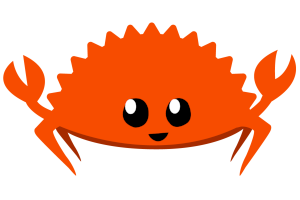This post first appeared on my old blog in September 2016. It is preserved, but maybe not updated, here.
Furthermore, It's December 2020 and I stopped running a public Gogs onion service a long time ago. Maybe I'll do so again in the future, but for now, keep in mind that this post references an onion service that doesn't exist.
So you want to be a super l33t h4xx0r who stores his code on an onion service, huh? Or maybe you want to anonymously obtain a copy of a project's source code. Or you just think using Tor is cool. I'm with you there! Let's talk about how to use Git over Tor. After we're done, you can create an account at my Gogs onion service and start hosting public or private repositories on the "deep web!"
Assumptions
-
You're using Linux
The instructions are almost exactly the same for macOS. Files may be in slightly different places or you may have to install programs a different way, but the gist is the same. There's probably a way to do this on Windows, but I don't use it.
-
You're competent at using Linux
In order to keep this general and useful to as many people as possible, I'm not going to hold your hand for every little step. I assume that you know how to use your distributions package manager to install a program or you can otherwise obtain and install a program. I assume you know how to start a system service.
Variables
So that this information can apply to as many people as possible, I have done my best to not make any decisions for you.
Tor or Tor Browser
Are you going to be using Tor or Tor Browser? It doesn't matter which you pick. You might want to pick Tor if you want to be able to use Git at any time. You may want Tor Browser if you can't install a system service, don't want to, or only need Tor temporarily.
Later I will use SocksPort as a variable, which if you're using Tor, is 9050
by default. If you are using Tor Browser, then it is 9150 by default.
HTTP(S) or SSH or Git
What protocol are you going to use as transport? If you don't know what that means, then which of the three commands below do you expect to be using?
# Git
git clone git://git.kernel.org/pub/scm/linux/kernel/git/torvalds/linux.git
# HTTPS
git clone https://git.torproject.org/tor.git
# SSH
git clone git@github.com:bitcoin/bitcoin.git
HTTP(S) is probably the most common. HTTP(S) and Git are the easiest to use, but some places only allow pushing over SSH. I recommended you use SSH because you can set it up such that its traffic goes over Tor transparently. You don't have to change your behavior at all!
If you are going to be using HTTP(S) or Git as transport, then you must use torsocks, as discussed later. If you use SSH as transport, you can use either torsocks or netcat. I prefer netcat.
1. Obtain and start Tor
It doesn't matter how you do it. Install Tor and start it.
If you're using plain old Tor, start by looking in your package manager and start it as a system service. If you're using Tor Browser, just decompress the download and start the browser. Take note of the differences between the two in the variables section.
2. Obtain torsocks and/or netcat
Torsocks is a program that can transparently tunnel just about any program's traffic through Tor. You will need it if you use HTTP(S) or Git as a transport. You can use it if you want to use SSH as a transport.
Example clone with torsocks:
torsocks git clone http://gogsys33repvmfz5.onion/mello/bm.git
If you are using SSH, I recommend you use netcat as once you're all set up, you
can git clone over Tor transparently.
Example clone with netcat:
git clone git@gogsys33repvmfz5.onion/mello/bm.git
The complexity is hidden from you.
Not just any version of netcat will work. You need OpenBSD's netcat, not GNU's
netcat. How do you tell which one you have? Run nc --help. If the output
contains [-X proxy_protocol], then you have the right version of netcat.
3. Configure torsocks and/or netcat
On my system, torsocks's config is located at /etc/torsocks.conf. If you are
using Tor (not Tor Browser), then you're done configuring torsocks. If you are using
Tor Browser, you need to edit torsocks's config to have server_port = 9150 instead
of server_port = 9050.
If you're using netcat instead of torsocks, you needt to edit your user's SSH
config file. By default this is ~/.ssh/config. Create the file if it doesn't
exist. Add the following to it.
Host gogsys33repvmfz5.onion
IdentityFile ~/.ssh/id_rsa
ProxyCommand nc -X 5 -x localhost:SocksPort %h %p
Replace gogsys33repvmfz5.onion with the hostname of the website hosting your
code. Most places require you to identify yourself with a key instead of a
password, so change the path ~/.ssh/id_rsa if needed. Finally, replace
SocksPort with 9050 or 9150 as discussed in this
section.
4. Do it!
You've done everything now. You can now use Git over Tor. You've downloaded/installed either Tor or Tor Browser, you've decided if you want to use torsocks or netcat, and you've configured either torsocks or SSH as needed. Let's test it out now. If you don't want to use my Gogs service, then either ignore or modify the instructions below as you need.
These instructions assume you used netcat to transparently tunnel SSH traffic over Tor for my Gogs service. If you didn't you need to use
torsocks git VERB
instead of
git VERB
where VERB is clone, fetch, pull, or push.
Make an account
I recommend you make an account at my super cool Gogs onion service: http://gogsys33repvmfz5.onion. If it asks for an email address when you register, you should know that it doesn't have to be valid. You should also know that while the website will complain if you don't have JavaScript enabled, it will still mostly work without it.
Make a repository
After you have an account, make a repository. Once you've done that, you no longer need to use the website for anything again until you want to make another repository. Of course, you'll be missing out on cool features such as issue tracking, pull requests, project wiki pages, and creating collaborative organizations.
Generate an SSH key
Instructions for how to do so are out of scope. There is plenty of information on the Internet already.
After you have a key pair, upload the public key to Gogs here: http://gogsys33repvmfz5.onion/user/settings/ssh
Push your code
If you are starting a new project, you'll of course run something like the following.
mkdir my-repo
cd my-repo
git init
git touch README.md
git add README.md
git commit -m "Initial commit"
git remote add origin git@gogsys33repvmfz5.onion:test123/my-repo.git
git push origin master
If you already have a project tracked by git, you'll want to run something like the following to add Gogs as another remote.
cd my-repo
git remote add gogsys33 git@gogsys33repvmfz5.onion:test123/my-repo.git
[ ... do programming, fix bugs, commit changes, etc. ... ]
git push gogsys33 master
Fun optional stuff
I don't like having to type out a long random onion domain. So since I use netcat to tunnel SSH over Tor, my SSH config looks like this.
Host gogsys33
User git
IdentityFile ~/.ssh/id_rsa
ProxyCommand nc -X 5 -x localhost:SocksPort %h %p
HostName gogsys33repvmfz5.onion
Notice that Host has changed and I've added a HostName and User. Now I can
transparently use Tor and also save on keystrokes. Some example commands:
git clone gogsys33:mello/bm.git
git fetch gogsys33
git remote add gogsys33 gogsys33:mello/scripts.git