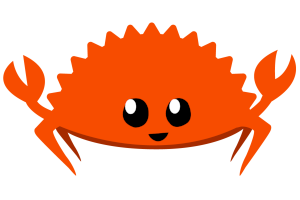This post first appeared on my old blog in September 2016. It is preserved, but maybe not updated, here.
Furthermore, this blog post is largely irrelevant bad practice since the implementation of Onion-Location and onion Alt-Svc headers. If interested about the latter, ask me to write a tutorial.
If you host a web onion service that is also available on the clearnet, then your guests may appreciate it if they can type your clearnet address and automatically get redirected to your onion address. This is nice if
- your or your users don't want to remember the onion address; or
- you want to share only the clearnet address but want to offer Tor users the extra protection that comes with using the onion service. They may not even realize you're helping them!
Warnings:
- If you choose to not encourage your users to bookmark your onion address and force them to rely on your clearnet domain name, they will be vulnerable to DNS spoofing/poisoning attacks.
- Technically, traffic coming from an IP address that is home to a Tor exit node is not necessarily Tor traffic. You could be automatically and unavoidably redirecting someone to a domain they cannot reach.
- If a user isn't using Tor in a sane way (like not using Tor Browser), it's possible that by redirecting them to the onion address you're forcing them to leak their interest in your website via a DNS query.
As of December 2017, I no longer automatically redirect people on my websites and do not recommend that anyone else does so.
So with that being said, here's the best way I found to do it.
If you are good with Linux and nginx already, just look here. This is more for those that aren't experts already! All I've done is explain what to do with the code snippets found in that repo.
1. Auto generate a list of Tor Exit IP addresses
You will want to put the following code in a script, make the script executable, and run it automatically periodically.
IPADDR="$(curl -s https://check.torproject.org/exit-addresses | \
grep ExitAddress | \
awk '{print "\t" $2 " 1;"}' | \
sort -u)"
cat > /etc/nginx/conf.d/nginx-tor-geo.conf <<EOF
geo \$torUsers {
default 0;
$IPADDR
}
EOF
You may want to replace /etc/nginx/conf.d/nginx-tor-geo.conf depending on your
Linux distro.
What this script does is
- Grab a list of exits and their IPs from the Tor Project
- Grab only the IP from that list
- Put the list of IPs in the
/etc/nginx/conf.d/nginx-tor-geo.conffile with some other necessary lines
Put the above code in some script, say /path/to/my/script.sh. Then make it
executable by you with chmod u+x /path/to/my/script.sh. Then, the easiest way
to get it to run automatically is to use cron. For example, to have cron rerun
this script on the 21st minute of every hour, run the command crontab -e and
add the following line.
21 * * * * /path/to/my/script.sh
Then exit the text editor.
Once the /etc/nginx/conf.d/nginx-tor-geo.conf file exists, you can move on.
2. Tell nginx about all the Tor exit IPs
This will go a little different based on your Linux distro. In fact, for Debian (and likely Debian-based distros like Ubuntu), you don't even have to do anything for this step.
Nginx will likely have an nginx.conf file, probably /etc/nginx/nginx.conf.
In it, find the http {} block. If you already have the following line in the
http {} block and you used the same nginx-tor-geo.conf file I did in step
1, then you don't need to do anything for step 2.
include /etc/nginx/conf.d/*.conf;
If you already have that line inside an http {} block, move on. If not, add
include /path/to/your/nginx-tor-geo.conf-from-step-1;.
If you had to add the line, you need to reload nginx. If you use systemd, then
run the command systemctl reload nginx as root. If you don't use systemd, then
service nginx reload will probably work, but it really depends.
3. Configure your server {} to detect Tor users
You should already have a server {} block somewhere that is telling nginx
about the website you are hosting. If you have no idea where, try looking in the
files located in /etc/nginx/sites-enabled/.
Once you found the server {} block, you're almost done. Let's define some more
variables!
myspecial.onionis the onion address for your onion service/path/to/my/wwwis the path to the HTML files for your service
So know that we've agreed on that, find the location {} block
within the server {} block. Just add the following lines to the top of
the location / {} block.
if ($torUsers) {
return 301 http://myspecial.onion$request_uri;
}
So for example, you might now have
root /path/to/my/www;
location / {
if ($torUsers) {
return 301 https://myspecia.onion$request_uri;
}
try_files $uri $uri/ =404;
}
Reload nginx one more time, and if there's no errors, you're done.
Update Oct 2016: thanks to an anonymous user for the sort -u tip to avoid
duplicate entries in $IPADDR and to keep nginx logs clean.
Update December 2017: recommend not using this information and remove old example since my domain no longer does this.